Welcome to the TeachHub mobile application–a way for students to see their educational progress, right in the palm of their hands.
This guide provides students with information about Android TeachHub Application from the Google Play Store the TeachHub mobile application and how to use it.
Download the TeachHub App: Android | iOS
Want to access TeachHub from your computer’s browser? Sign into the TeachHub Portal.
Overview of TeachHub Mobile Application
The TeachHub mobile app lets students know the latest information about their education. It includes the five most commonly used functions from the full browser-based application:
- My Student
- Schedule
- Grades
- Assignments
- Attendance
Download the TeachHub Mobile App
Android
From your Android device, download the Android TeachHub application from the Google Play Store.
Apple
From your iOS device, download the Apple TeachHub application from the App Store.
Sign In
Follow the steps listed below to use the mobile app and start knowing the latest information about your student’s education.
Sign in with your NYCStudents.net username and password.
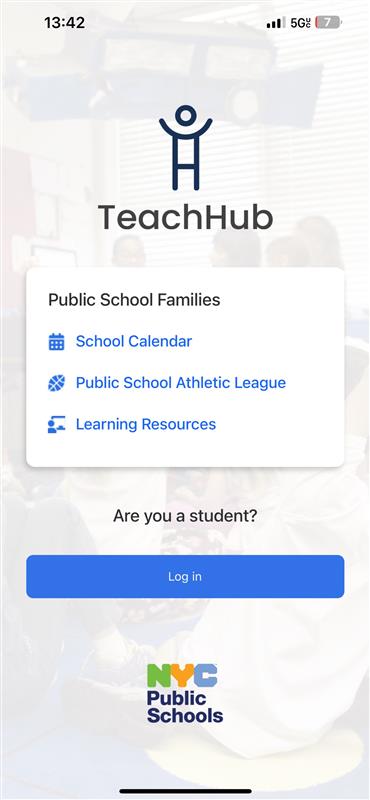
My Student
Schedule
- With the TeachHub mobile app, you can see your schedule for the full school year. You can also view your schedule by day and period.
- For additional details such as “Grades, Assignments, or Attendance,” refer to the menu located at the bottom of the screen.
- To access notifications and adjust settings, refer to the top right corner of the interface, where the bell and gear icons are located.
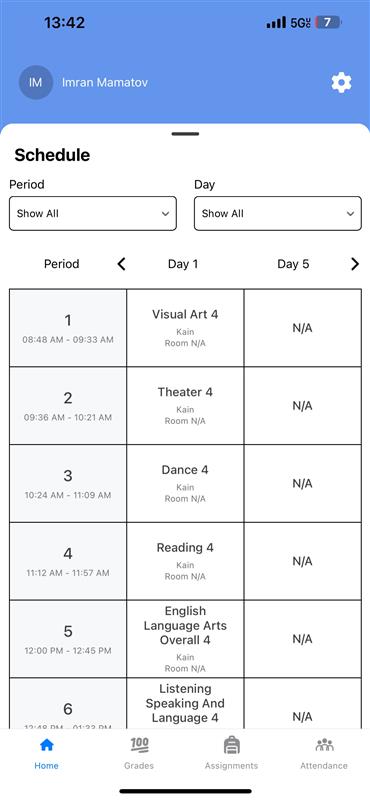
Grades
The Grades screen pulls information from NYC DOE’s Grades application. Not all schools use this application. If the Grades screen is blank, that could mean that your child’s school does not use DOE Grades and might use another system. If you have questions about which application your school uses for grades, reach out to your school directly.
If your school uses DOE Grades, then this screen lets you see your grades at a course level.
- Within this section, the “Overall Grades” feature displays the average for all assignments across the current term. Please note that this average might be different from the marking period grade.
- Each specific assignment may also include “Teacher’s Notes.” These notes contain general comments that the teacher may have added about the grade for that specific assignment. You can also view this information for the current year and marking period.
For more information about the Grades feature, click the “i” icon.
Note: The grading guidelines you see in the “i” icon are from official NYCPS academic policy guides. These may be different from your school-specific policies. If you have any questions, please contact your school.
Assignments
Like the Grades screen, the Assignments will only have information if your child’s school uses DOE Grades.
If your school uses DOE Grades, the Assignment screen lets you see a list of assignments and grades for those assignments. Follow the steps below to view assignments and grades:
- Select the course and assignment you wish to see.
- You can view assignment details like:
- the list of past and future assignments with due dates and
- graded and ungraded assignments.
- Click on the “i” icon to see more details about the course like the course code and the teacher’s name.
Attendance
In the Attendance section, you can see:
- Your official daily attendance records.
- Your daily attendance details. This includes:
- Total number of days absent
- Total number of latenesses
Some schools (mostly middle and high schools) take attendance every class period. At this time, the TeachHub mobile app can only show daily attendance. If you would like to know your period-level attendance, please contact your school for details.
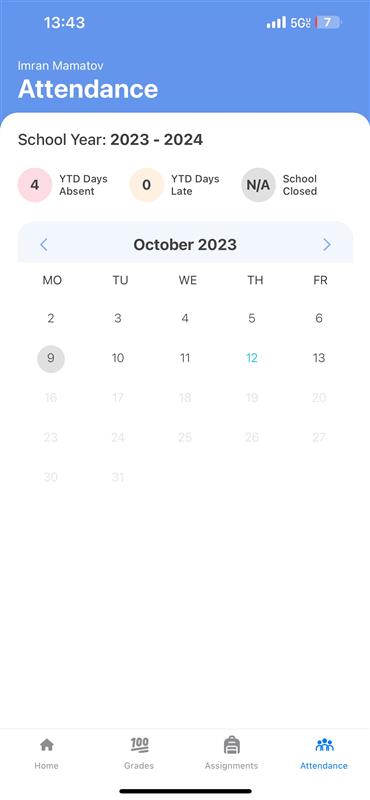
Notifications
The “Notifications'' section lets you know when there are new items for you to see in the TeachHub mobile app. For example:
- new grades are posted
- tasks need your attention
- new features are available in TeachHub
- and more!
You can navigate to the notifications page by clicking on the bell icon at the right top corner of the screen.
Settings
Settings
You can customize how you use the TeachHub app through the “Settings” screen:
- You can have all of the content in the app to be automatically translated into one of the 10 supported languages.
- Click “Language” and select your preferred language from the drop-down menu.
- You can also enable Face ID if this feature is supported by the mobile device you are using.
- Click the toggle near “Enable Face ID” to turn on this feature.
- Note that you will have to have Face ID enabled and set up on your mobile device.
- You can log out of the application.
- Click the words “Logout” to log out of the application.